
From education to entertainment and work to watching your diet – everything has now moved online. Especially this year has marked the significance of the internet to another level as everyone had to either study, work, or get entertained via the internet. Passing a day without going online seems unequivocally difficult and for something to be this imperative, requires it to be on its best game all the time as well.
The Internet has possibly become the most important factor in our lives and it is natural to get agitated when your internet speed takes a dip. In this article, we would focus on the ways to boost your internet speeds so that you don’t miss a second of this addictive online world.
Page Contents
Take a Speed Test
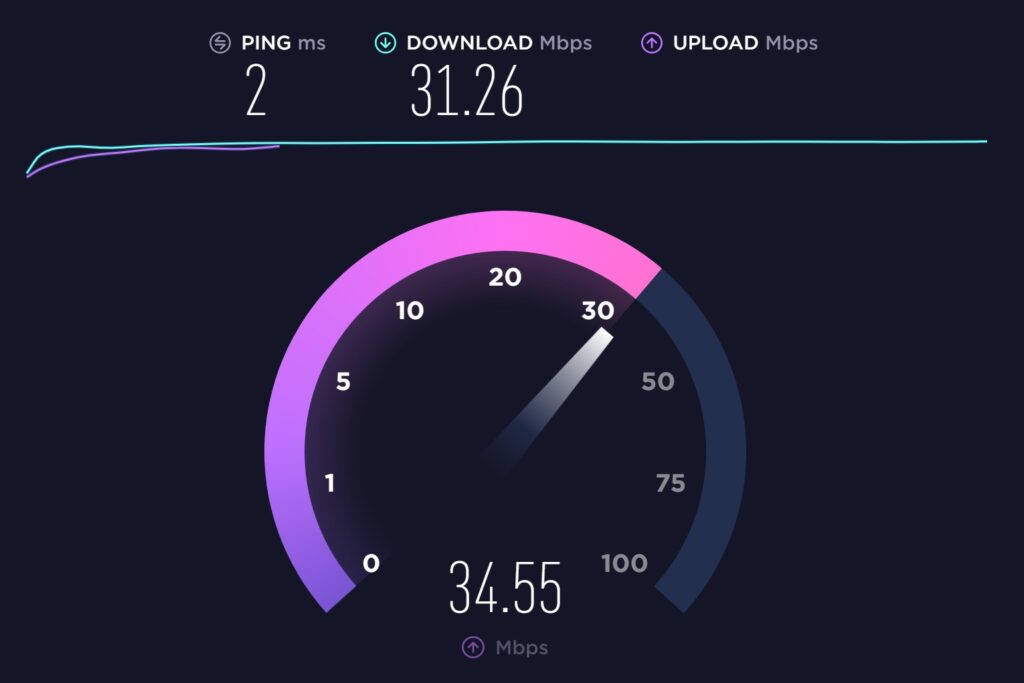
First of all, run a speed test using a website like Google’s internet speed test or Speedtest.net and check if you are getting the same internet speed that your internet service provider guaranteed. On the off chance that your internet speed is lesser than expected, contact your ISP and try to resolve the matter.
The Internet has become such a vital commodity that compromising on it means conceding the quality of your life. If you find your provider slacking, consider switching to a reliable ISP. For instance, Spectrum, recognized as one of the most trustworthy and customer-oriented internet service providers, offers fast internet speeds up to 940 Mbps at affordable rates. To learn more about Spectrum packages and promotions, you can click here.
If your internet speed is the same that you pay for, you might want to check the number of devices connected to it. For heavy or multiple users, it is always recommended to discuss internet requirements with the ISP so they can guide speed limits in a better way.
Check Your Wi-Fi Security
If your wireless connection is not protected by a password, anyone can use it which means that you would not know how many people have logged onto your network – resulting in loss of speed. Every device connected with your network uses bandwidth and the more the intruding devices connected, the less bandwidth will be availed by the principal devices.
To make things easy, most of the internet providers offer password-protected router but if your network is not secure as yet, you can protect it by following these steps:
Step 1: Enter the IP address of your router in your browser and open router settings.
Step 2: Log in with the admin username and password. You can find this information on your router. If it is not provided, contact your ISP.
Step 3: Add/change the password from the settings menu.
Change The Position of Your Router

The strength of your wireless connection is dependent upon various factors and the position of your router is quite an important one. You should place your router preferably in the center of the house so that every room gets the right bandwidth. You might also want to place it on the floor you mostly hang out around in the house.
Positioning the router at a high place is also considered a better choice, like on top of a bookshelf or at the top of the staircase. Furthermore, position the antennas of the router at proper angles to get the best transmission throughout the house.
Change The Router’s Channel
Your router can transmit through different channels with each channel having its own bandwidth. If and when you are having internet issues, open the settings of the router and change the channel from Auto to another channel. You might have to experiment a bit before landing on the right and less crowded channel.
Clear Up Your Computer’s Space
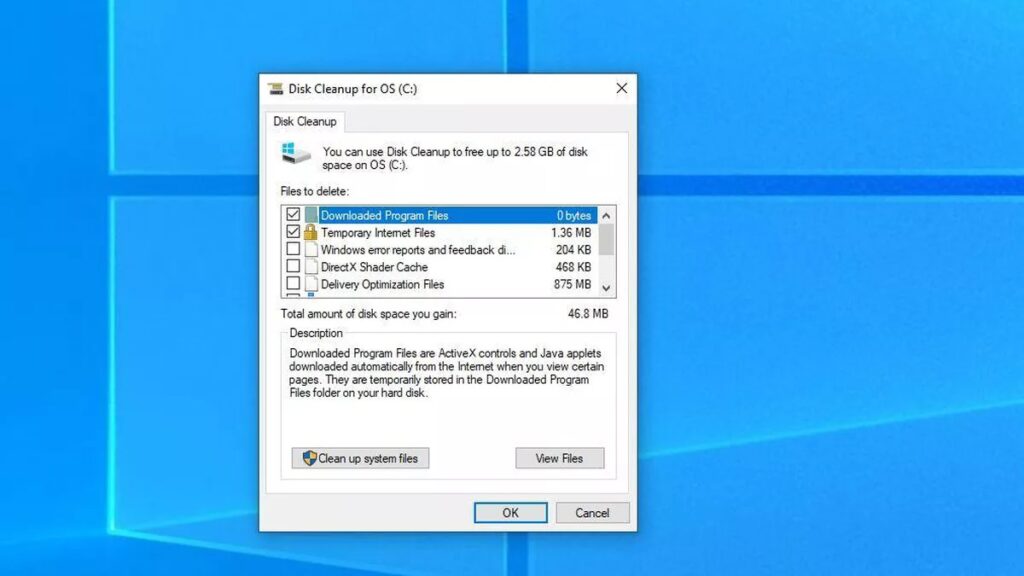
A lot of applications like Skype, media player pop-ups, security updates and scans, and Windows updates, consume the internet in the background without leaving a trace.
When you suffer connectivity glitches, you need to close all the unnecessary applications and also the heavy-on-bandwidth applications like Spotify. You can do this with the following steps:
Step 1: Press Ctrl+Del+Alt together on your PC and select Task Manager from the menu.
Step 2: Close all the applications you are not using.
Step 3: Close all the programs that are not essential from the Activity log.
Use Ethernet
We know that wireless connection has a certain charm to it and is extremely convenient although you might be surprised to know that a wired connection is much stronger and reliable in comparison. Before an important meeting, it is smart to plug an Ethernet cable into your PC to ensure that you do not suffer any connectivity dips out of nowhere.
Use a Mesh Wi-Fi Router

For frequent connection failures, consider switching to a mesh router network. They are efficient, improve Wi-Fi signal strength greatly, and are highly recommended for large residences. Mesh routers have multiple routers pointing around the house and offer exceptional performance.
Scan For Malware
Malware and viruses are also responsible for hogging your bandwidth and therefore you need to install good anti-virus software in your system. Other than the bandwidth angle, antivirus is absolutely a necessity now and one cannot afford to slow any malware in the PC when all of the work is being done on it.
After installing antivirus software, scan it for viruses now and then or you might want to enable an automatic feature for scanning on its own.
Clear Your Browser’s Cache

All internet browsers store information about your site visits as a cache for future use, but if the amount of these cache increase substantially, your internet speed starts getting affected. You can install a cache plugin to your browser that will automatically wipe out cache and cookies when necessary or you can manually clear out your cache and cookies from browser settings.
Parting Thoughts
This article sums up some quick and handy ways to boost your internet speeds instantly although if the problem persists, it is better to contact your internet service provider. In case, your ISP is not able to solve your problem, you might want to consider switching your provider.



























